



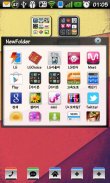
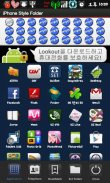
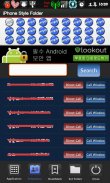
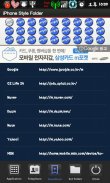
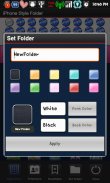
iPhone Style Folders

Descripción de iPhone Style Folders
This application is a folder widget.
One folder can contain 16 Apps. and manage the screen effectively.
This color folder widget contains various colors and animations.
This App. has 10 colors and the color of text and widget folder can be changed.
**Color Folder Widget Instruction**
1. Press the main screen during about 2 seconds.
2. Select widget menu and then select iPhone Style Folders app.
3. The widget folder is created on the screen.
**Put the Apps. into the Folder**
1. Select the widget folder and click the set symbol at the right upper part.
2. Select the Apps. what you want to put. Then you can check the select apps. at the upper part.
3. To cancel a selection, click the selected apps. at the upper part.
4. Click the backspace button and OK popup to finish.Esta aplicación es un widget carpeta.
Una carpeta puede contener 16 Apps. y gestionar eficazmente la pantalla.
Este widget de carpeta de color contiene varios colores y animaciones.
Esta aplicación. tiene 10 colores y el color del texto y la carpeta widget puede modificarse.
** Carpeta color Widget Instrucción **
1. Pulse la pantalla principal durante unos 2 segundos.
2. Seleccione el menú widget y luego seleccione Estilo iPhone App Folders.
3. El widget de carpeta se crea en la pantalla.
** Poner las Apps. en la carpeta **
1. Seleccione la carpeta y haga clic en el widget de juego de símbolos en la parte superior derecha.
2. Seleccione las aplicaciones. lo que se quiere poner. A continuación, puede comprobar las aplicaciones seleccionadas. en la parte superior.
3. Para cancelar una selección, haga clic en las aplicaciones seleccionadas. en la parte superior.
4. Haga clic en el botón de retroceso y OK emergente a fin.

























